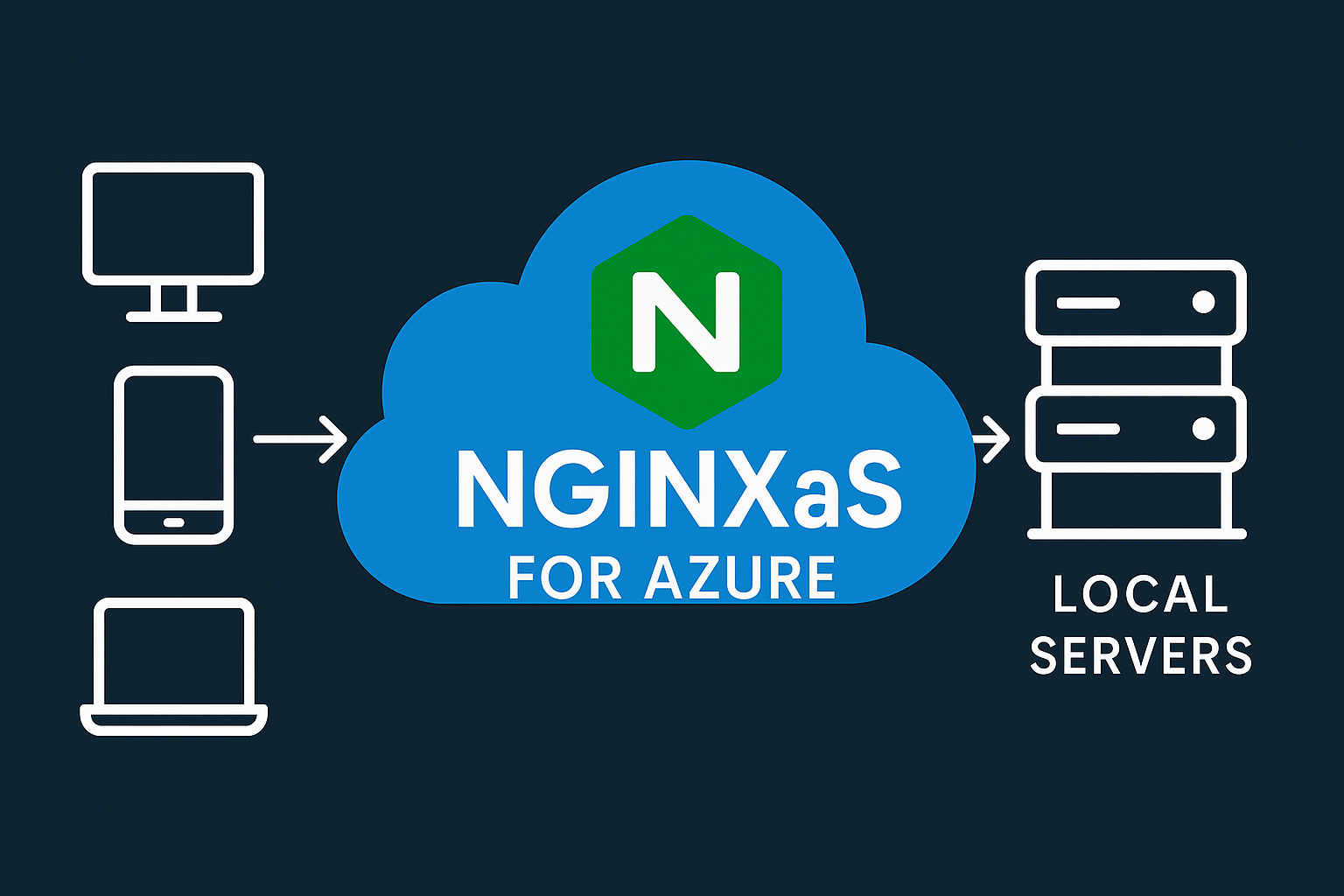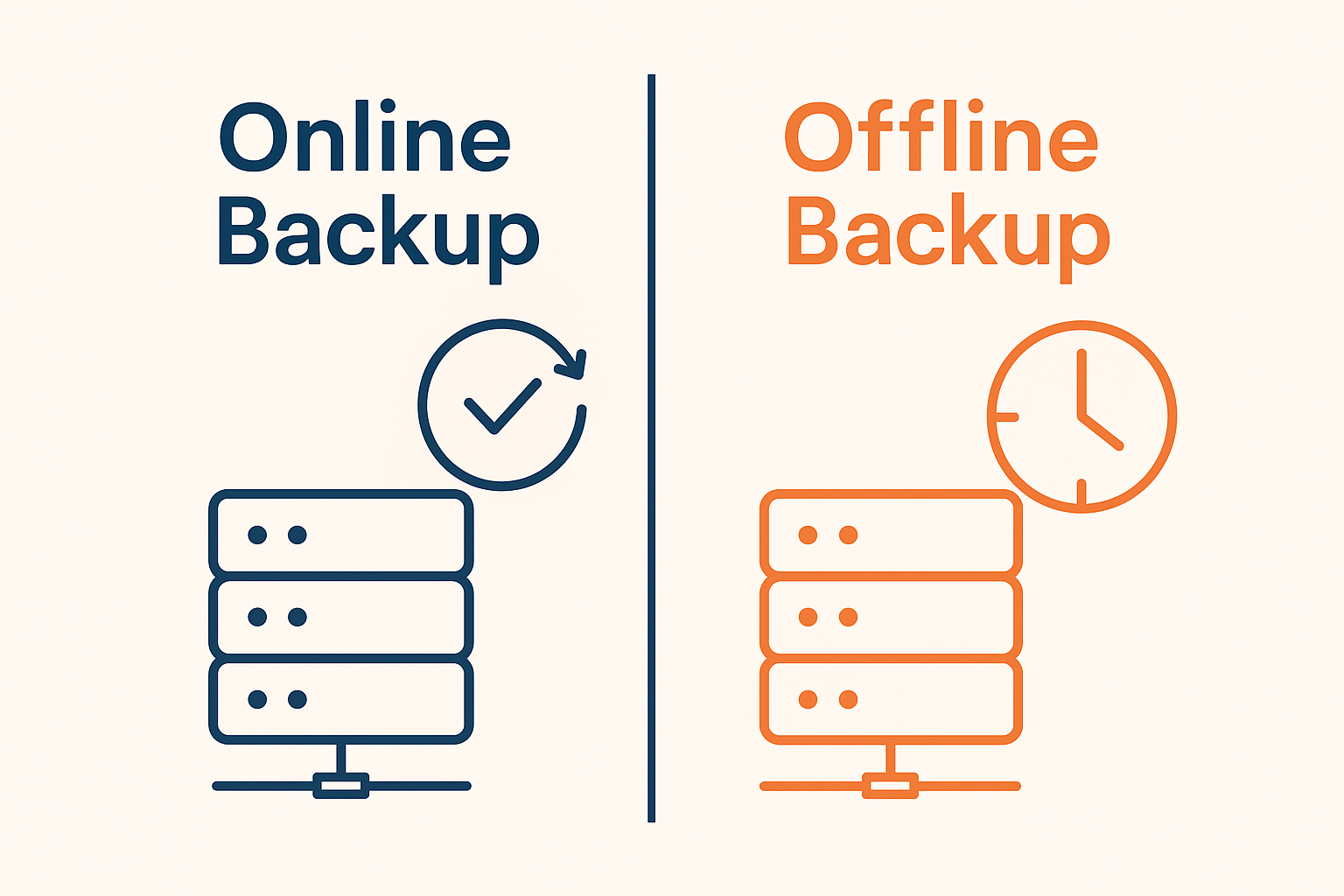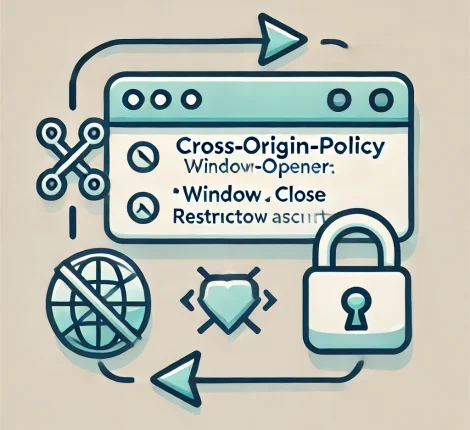Modern iOS development thrives on modularity — and Xcode makes it easy to add third-party packages directly to your project. Whether you’re integrating a small utility or a major SDK such as Firebase, managing packages correctly ensures cleaner builds and easier maintenance.
This guide walks you through:
- Adding packages using Swift Package Manager (SPM)
- Setting up Firebase in your Xcode build target
- Configuring your project for Firebase SDK integration
⚙️ Step 1. Open Your Project and Add a Package
- Launch Xcode and open your project.
- From the menu bar, choose
File → Add Packages…
Figure 1 – Accessing the “Add Packages” option in Xcode - In the dialog box that appears, paste the repository URL of the Swift package you want to add.
For example:https://github.com/firebase/firebase-ios-sdk - Select your desired version rule (for instance, “Up to Next Major”) and click Add Package.
- Xcode will resolve dependencies and show you the available library targets.
🧱 Step 2. Link the Package to a Build Target
After adding a package, make sure it’s linked to your build target:
- Select your project in the Xcode navigator.
- Open the “General” tab for your target.
- Scroll down to Frameworks, Libraries, and Embedded Content.
- Click + and add the Firebase frameworks or any other libraries you need.

Figure 2 – Linking packages to a build target
🔥 Step 3. Add Firebase to Your iOS Project
If you haven’t created a Firebase project yet, follow these steps:
- Go to Firebase Console.
- Click Add Project → enter your app name.
- Select iOS as your platform.
- Enter your Bundle ID (from Xcode → Project → General tab).
Firebase will generate a configuration file called GoogleService-Info.plist.
Download it and drag it into your Xcode project root — right next to your .xcodeproj file.
📦 Step 4. Install Firebase SDK Using CocoaPods
While Swift Package Manager now supports Firebase, many projects still use CocoaPods for stability and control.
- Open Terminal and navigate to your project folder:
cd ~/path/to/YourProject - Initialize CocoaPods:
pod init - Open the generated
Podfileand add Firebase dependencies inside your target:target 'YourApp' do use_frameworks! pod 'Firebase/Core' pod 'Firebase/Auth' pod 'Firebase/Database' end - Run:
pod install - Reopen your project using the newly created
.xcworkspacefile.
🚀 Step 5. Initialize Firebase in Your AppDelegate
Open AppDelegate.swift and import Firebase:
import UIKit
import Firebase
@main
class AppDelegate: UIResponder, UIApplicationDelegate {
func application(
_ application: UIApplication,
didFinishLaunchingWithOptions launchOptions: [UIApplication.LaunchOptionsKey: Any]?
) -> Bool {
FirebaseApp.configure()
return true
}
}
This line initializes Firebase when your app launches.
🧭 Step 6. Verify Firebase Connection
To verify the connection:
- Run your app in Simulator or on a real device.
- In the Firebase Console, open the Analytics dashboard.
- You should see a “first open” event appear after a few minutes.
🧠 Troubleshooting Tips
| Issue | Solution |
|---|---|
No such module 'Firebase' | Make sure you opened .xcworkspace, not .xcodeproj. |
GoogleService-Info.plist not found | Verify that the file is in your project root and included in the build target. |
| Build fails after adding Firebase | Clean the build folder (Shift + Cmd + K) and rebuild. |
🖼️ Schematic Overview
+---------------------+
| Firebase Console |
| - Create project |
| - Download plist |
+---------+-----------+
|
v
+---------------------+
| Xcode Project |
| - Add plist file |
| - Add Pods/SPM pkg |
+---------+-----------+
|
v
+---------------------+
| AppDelegate.swift |
| FirebaseApp.configure() |
+---------------------+
Figure 3 – Firebase integration flow in Xcode
💡 Conclusion
Adding packages in Xcode using Swift Package Manager simplifies dependency management, while Firebase brings powerful backend features like analytics, authentication, and real-time databases to your app.
By correctly linking Firebase to your build target, you ensure seamless SDK integration and reliable runtime configuration. Once connected, your app can immediately start logging events, syncing data, and scaling effortlessly with Google’s cloud infrastructure.