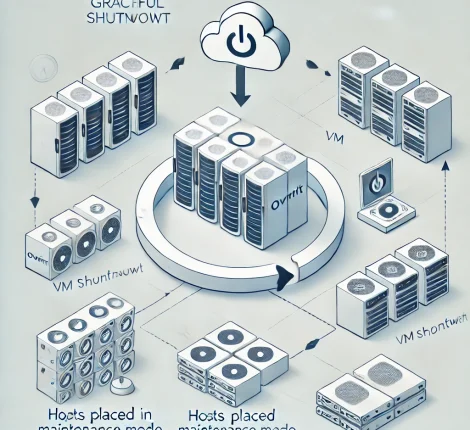If you’ve encountered the “Unable to load the merge request widget” error in GitLab, you’re not alone. This error typically appears when GitLab faces issues loading merge requests due to a backend issue, which can often be traced to a missing database table or incomplete migration. Here’s a step-by-step guide to help you troubleshoot and resolve this issue.
Understanding the Error
The error message might look like this:
"Unable to load the merge request widget. Try reloading the page."
Accompanying this message, you may find additional information in GitLab’s `production_json.log` that indicates missing elements within GitLab’s GraphQL query structure or database issues. Commonly, you’ll see exceptions related to `ActiveRecord::StatementInvalid` or `PG::UndefinedTable`, indicating GitLab is attempting to access a table that doesn’t exist. For example:
`"PG::UndefinedTable: ERROR: relation "merge_request_merge_schedules" does not exist"`
This type of error usually occurs when the database schema lacks a necessary table due to incomplete migrations.
Why This Happens
Several factors can lead to this issue:
1. Interrupted Migrations: During an upgrade, GitLab runs migrations to update the database schema. If a migration is interrupted, it may leave tables missing or partially applied.
2. Partial Upgrade: If you recently upgraded or restored GitLab, the database structure may not fully match the codebase.
3. Schema Cache Issues: GitLab may still reference an outdated database schema due to a cache inconsistency.
How to Resolve the GitLab Merge Request Widget Error
Follow these steps to resolve this issue effectively:
Step 1: Run Database Migrations Manually
Manually applying pending migrations can resolve missing tables.
1. Open a terminal on your GitLab server.
2. Run the following command to apply any pending migrations:
sudo gitlab-rake db:migrate
This command will apply migrations and create missing tables like `merge_request_merge_schedules`.
Step 2: Check Migration Status
You can check if all migrations have been successfully applied by running:
sudo gitlab-rake db:migrate:status
Look for any migrations marked as “down,” which indicates they haven’t been applied. Re-run migrations if needed to ensure consistency.
Step 3: Clear the Schema Cache
An outdated schema cache can prevent GitLab from recognizing recent database changes. Clear the cache with:
sudo gitlab-rake cache:clear
This refreshes the schema cache, helping GitLab correctly recognize new or updated tables.
Step 4: Verify Database Schema
Log into your PostgreSQL database and check if the `merge_request_merge_schedules` table exists:
\dt merge_request_merge_schedules
If it’s missing, a migration may have failed or not run as expected.
Step 5: Check GitLab Logs for Migration Errors
For further insights, review the logs in `gitlab-rails/production.log` or `gitlab-rails/exceptions_json.log` to identify any migration-related errors.
Step 6: Re-run the Upgrade
If the above steps don’t resolve the issue and you recently upgraded GitLab, re-running the upgrade commands can help:
sudo gitlab-ctl reconfigure sudo gitlab-ctl restart
Step 7: Restore from Backup
In rare cases where the database remains inconsistent, consider restoring GitLab from a previous backup and reapplying migrations.
Final Thoughts
Encountering the “Unable to load the merge request widget” error in GitLab is often a result of missing database tables. By following these steps, you can restore functionality to your GitLab instance and ensure a stable environment for future development.