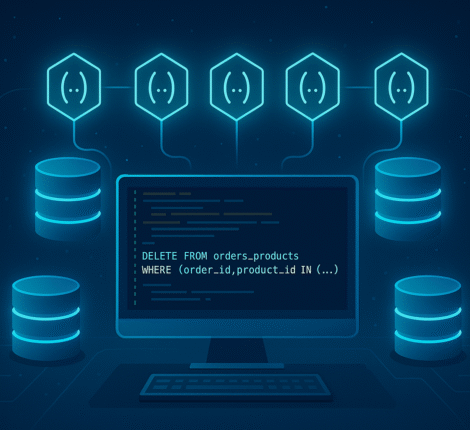Deploying a .NET application to a Linux server might sound challenging, especially if you’ve built and tested it entirely on Windows using Visual Studio. But with the cross-platform power of .NET Core and .NET 5+, deploying your app to Linux has never been easier. In this guide, we’ll walk through the exact steps to get your .NET app running on a Linux server — whether you’re managing a startup, building your own side project, or migrating workloads.
What You’ll Learn
- What type of .NET application works on Linux
- How to prepare your build in Visual Studio
- How to publish your app for Linux deployment
- What files to copy to the Linux server
- How to run and optionally daemonize your app as a service
Step 1: Check Your .NET Version
The first and most important thing is understanding what type of .NET you’re using:
| .NET Version | Linux Compatible? |
|---|---|
| .NET Framework (4.x) | ❌ No |
| .NET Core (3.x) | ✅ Yes |
| .NET 5, 6, 7, 8 | ✅ Yes |
If your app is built with .NET Core or .NET 5/6/7/8, you’re good to go!
✅ Tip: To check, open your
.csprojfile and look for theTargetFramework. Example:<TargetFramework>net6.0</TargetFramework>
Step 2: Publish for Linux
Open Visual Studio and follow these steps:
- Go to Build > Publish.
- Choose a folder as the target.
- Click Edit next to “Configuration” and set:
- Target Framework:
.NET 6(or the version you’re using) - Deployment Mode: Self-contained
- Target Runtime:
linux-x64
- Target Framework:
- Click Publish.
Alternatively, run this from the terminal (recommended for control):
dotnet publish -c Release -r linux-x64 --self-contained true
This creates a standalone Linux build, complete with a native executable and all needed dependencies.
🎯 SEO keywords:
dotnet publish linux,deploy dotnet core to linux,dotnet self-contained linux,run dotnet app on ubuntu
Step 3: Copy Files to Linux Server
You can now copy the published output to your Linux server:
scp -r bin/Release/net6.0/linux-x64/publish/ user@yourserver:/opt/mydotnetapp
🔐 Tip: Make sure the Linux server has the right permissions and SSH access.
Step 4: Run the App on Linux
SSH into your server:
ssh user@yourserver
cd /opt/mydotnetapp
chmod +x MyAppExecutable
./MyAppExecutable
If it starts successfully, you’ve just run your Windows-built .NET app on Linux!
Step 5 (Optional): Run as a Linux Service
To run the app in the background or on boot, create a systemd service:
- Create a file:
/etc/systemd/system/mydotnetapp.service - Add the following:
[Unit]
Description=My .NET App
After=network.target
[Service]
WorkingDirectory=/opt/mydotnetapp
ExecStart=/opt/mydotnetapp/MyAppExecutable
Restart=always
RestartSec=10
SyslogIdentifier=mydotnetapp
User=www-data
Environment=DOTNET_ENVIRONMENT=Production
[Install]
WantedBy=multi-user.target
- Run:
sudo systemctl daemon-reexec
sudo systemctl enable mydotnetapp
sudo systemctl start mydotnetapp
💡 You can check status with
systemctl status mydotnetappor view logs usingjournalctl -u mydotnetapp
Common Problems & Fixes
“No such file or directory”
Check if the app executable has execution permissions:
chmod +x MyAppExecutable
“Cannot run app: missing dependencies”
Make sure you used --self-contained true or install the required runtime via apt install dotnet-runtime-6.0.
“404 errors or config missing”
Make sure appsettings.json and other required files are copied correctly.
Conclusion
Running a .NET app on Linux is very feasible with modern .NET. Whether you’re a startup building your first MVP or a developer moving to cloud-native infrastructure, this workflow allows for fast and efficient deployment across platforms.
Want help automating deployment? Integrate this with GitHub Actions or GitLab CI for full DevOps power.