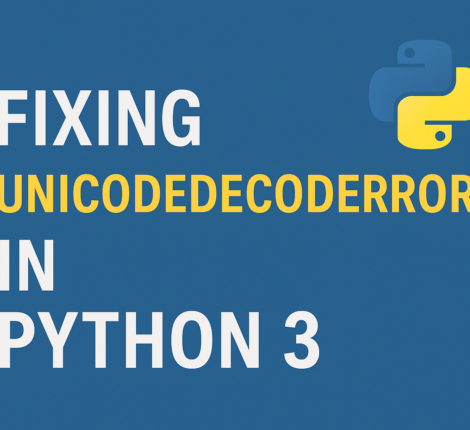Are you seeing a blank screen on your Angular app with just the footer visible? Have you encountered the error message “google is not defined” or the warning “initMap is not a function”? If so, you’re not alone! These issues commonly occur when integrating Google Maps into an Angular application. In this post, we will walk you through the steps to resolve these errors, ensuring your Google Maps integration works smoothly.
What is the ‘google is not defined’ Error?
The error google is not defined typically happens when the Google Maps JavaScript API is not loaded properly before your application tries to access it. In simple terms, it means that the Google Maps library (which should provide the google object) hasn’t finished loading when your code tries to use it.
In a nutshell, your app is trying to use Google Maps features before the Google Maps API has been fully loaded. This can cause the app to break or show a blank screen with only the footer visible.
What is the ‘initMap is not a function’ Warning?
The warning initMap is not a function indicates that Google Maps is expecting a function named initMap to be available for initialization. However, it’s either not defined or not accessible when the Google Maps API tries to call it.
This happens when the callback function (initMap) specified in the API call is missing or not correctly linked to the global window object.
Why Do These Errors Occur?
These errors occur when the Google Maps script isn’t loaded asynchronously, or the initMap function isn’t correctly defined in the global scope. The problem becomes more pronounced in Angular apps because Angular’s component-based architecture doesn’t inherently play well with scripts that load in the traditional way, especially those that require global functions.
Step-by-Step Guide to Fix ‘google is not defined’ and ‘initMap is not a function’ Errors
Step 1: Ensure the Google Maps API Script Loads Properly
First things first: you need to make sure the Google Maps API script is loading correctly. You can load the script dynamically in your Angular application. Here’s how:
- In your Angular component or service (where you want the Google Maps API to be loaded), create a function to load the script dynamically:
loadGoogleMaps(): void { const script = document.createElement('script'); script.src = `https://maps.googleapis.com/maps/api/js?key=YOUR_API_KEY&callback=initMap&libraries=places`; script.async = true; script.defer = true; document.head.appendChild(script); }Explanation:
script.srcsets the URL for the Google Maps API.YOUR_API_KEYshould be replaced with your actual Google API key.callback=initMaptells Google Maps to call theinitMapfunction after the API is loaded.asyncanddeferattributes ensure the script is loaded asynchronously without blocking other elements of your app.
- Call the
loadGoogleMaps()function in your component’s lifecycle method. For example, call it inngOnInit():ngOnInit(): void { this.loadGoogleMaps(); }This ensures that the Google Maps script is loaded when the component initializes.
Step 2: Define the initMap Function Globally
Next, you need to define the initMap function that Google Maps will call once it’s done loading. This function should be available globally (i.e., on the window object) so that Google Maps can access it.
Add this to your component or main entry file (like app.component.ts):
window['initMap'] = () => {
// Initialize your map here
const map = new google.maps.Map(document.getElementById('map') as HTMLElement, {
center: { lat: 40.7128, lng: -74.0060 }, // Set initial coordinates
zoom: 8, // Set zoom level
});
};
Explanation:
window['initMap']makes theinitMapfunction globally accessible, which is necessary for the Google Maps API to call it once the script has loaded.- The code inside the
initMapfunction initializes the map by passing adiv(identified bymap) where the map will be rendered and setting initial parameters likecenterandzoom.
Step 3: Handle Script Loading Errors
While it’s not common, sometimes the script loading might fail due to network issues or incorrect API keys. To handle such cases, you can add an event listener to log any errors that occur when trying to load the Google Maps API.
Add this code to your loadGoogleMaps() function:
script.onerror = (error: any) => {
console.error("Error loading Google Maps script:", error);
};
This will give you more insight into any issues related to loading the script, such as invalid API keys or network failures.
Step 4: Add a Placeholder for the Map
Finally, make sure you have an HTML element where the map will be rendered. For example, in your component’s HTML file:
<div id="map" style="height: 500px;"></div>
This div will act as the container for the Google Map. The style="height: 500px;" ensures the map has a visible height.
Conclusion
By following the steps above, you’ll fix the “google is not defined” and “initMap is not a function” errors and successfully integrate Google Maps into your Angular app.
To recap:
- Load the Google Maps API script asynchronously.
- Define the
initMapfunction globally (on thewindowobject). - Add a placeholder element where the map will be displayed.
- Handle any loading errors gracefully.
These fixes will not only solve your current problem but also improve the performance and usability of your app. Now, your app should load smoothly, and your Google Maps integration will work as expected.
Bonus Tip: Always ensure your API key is valid and has the correct permissions set in the Google Cloud Console to avoid further issues.
We hope this guide helped you solve your problem! If you found this post useful, feel free to share it with others who might be facing the same issue.