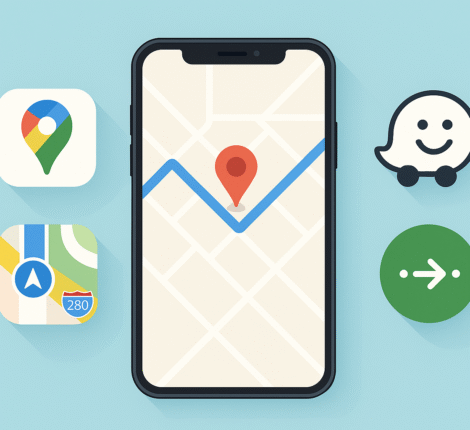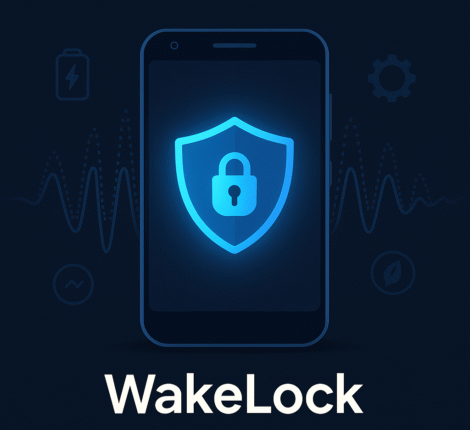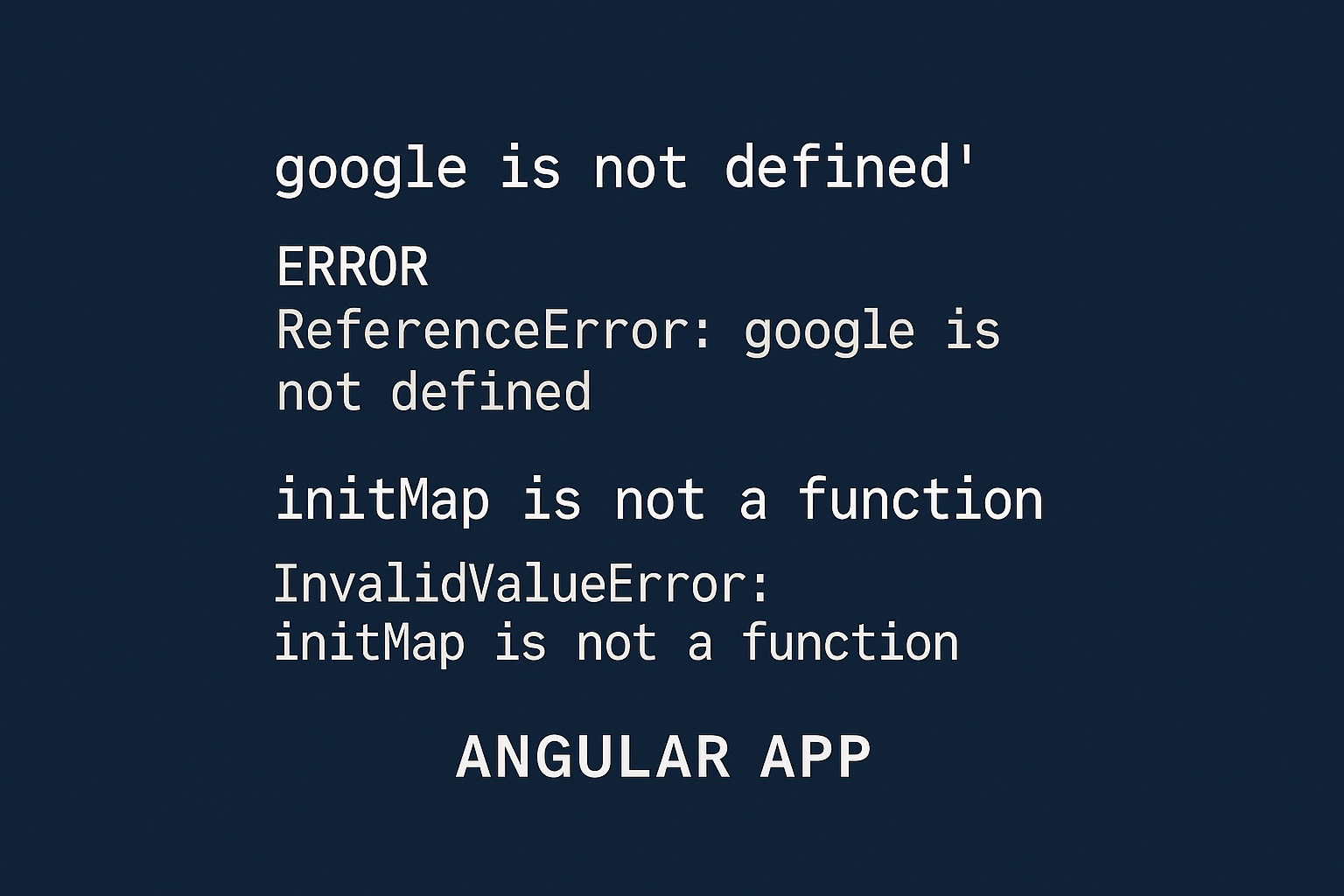If you’re just getting started with Pendo, you might notice there are two different keys you can encounter: the Pendo API Key (also called Agent or Install Key) and the Pendo Feedback Integration Key.
They sound similar, but they serve completely different purposes.
Using the wrong one will cause errors in your setup.
This article explains, in plain language, what Pendo is, how it works, and the difference between these two keys so you can integrate Pendo without headaches.
1. What Is Pendo?
Pendo is a product experience platform that helps you:
- Track how users interact with your application (analytics).
- Create and display in-app guides and tooltips.
- Collect and manage user feedback.
- Improve onboarding and adoption for new features.
In short, Pendo combines product analytics, in-app messaging, and feedback collection in one tool, so you can understand your users and improve your product without building all that functionality from scratch.
2. How Is Pendo Used in Applications?
Pendo is typically installed by adding a JavaScript snippet to your app.
Once installed, it can:
- Record user actions for analytics dashboards.
- Show onboarding tours, announcements, and help messages directly in the app.
- Collect feedback through a Pendo Feedback widget or via their API.
If you only want analytics and in-app guides, you’ll use the Pendo API Key from your snippet.
If you want to send feedback programmatically (e.g., from your own form), you’ll also need the Pendo Feedback Integration Key.
3. The Pendo API Key (Agent Key, Install Key)
The Pendo API Key is a 32-character code you get when you first set up Pendo.
It’s embedded in your JavaScript install snippet and tells Pendo which account your data belongs to.
Example from the install snippet:
(function(apiKey){
// Pendo installation code...
})('abcdef1234567890abcdef1234567890'); // ← This is your API Key
Purpose:
- Connects your application to Pendo for analytics and in-app guides.
Where it’s used:
- In your frontend code, usually in
index.htmlor your main app file.
Security:
- Public – safe to put in your frontend code.
It only routes data to your Pendo account and can’t make administrative changes.
4. The Pendo Feedback Integration Key
The Pendo Feedback Integration Key is completely different.
It’s used to send data directly to Pendo Feedback via their REST API.
Example API call:
POST https://feedback.pendo.io/api/v1/ideas
Content-Type: application/json
X-Pendo-Integration-Key: your_feedback_integration_key_here
{
"title": "New feedback from React app",
"details": "The user would like a dark mode feature...",
"user": { "id": "123", "email": "test@example.com" }
}
Purpose:
- Allows your backend to create, update, or manage feedback ideas via the API.
- Often used when you have your own feedback form but still want to store the results in Pendo Feedback.
Where it’s used:
- Only on your backend – never expose this key in frontend code.
Security:
- Private – must be stored securely (e.g., environment variables).
5. Key Differences at a Glance
| Feature | Pendo API Key (Agent Key) | Pendo Feedback Integration Key |
|---|---|---|
| Purpose | Connects your app to analytics & guides | Allows backend access to Feedback API |
| Where to use | Frontend JS snippet | Backend API requests |
| Security | Public (safe to expose) | Private (keep secret) |
| Header name | (part of snippet, not a header) | X-Pendo-Integration-Key |
| Submit feedback ideas? | ❌ No | ✅ Yes |
6. Where to Find Each Key
Pendo API Key:
- Log in to Pendo.
- Go to Settings → Subscription Settings → Install Settings.
- Copy the 32-digit key from the install snippet.
Pendo Feedback Integration Key:
- Switch to Pendo Feedback in the Pendo dashboard.
- Go to Settings → Product Settings → API Access.
- Click Create API Key or Show API Keys.
- Copy the value.
If you don’t see these options, you may not have admin permissions.
Ask your Feedback admin to generate the key for you.
7. Best Practices
- Don’t confuse the two keys – the API Key won’t work with the Feedback API, and the Integration Key won’t initialize Pendo analytics.
- Keep the Integration Key server-side – never expose it in your browser code.
- Use environment variables to store the Integration Key in your backend.
- Verify permissions – only admins can create or view Integration Keys.
Conclusion
Pendo is a powerful platform for improving your product experience through analytics, in-app guidance, and user feedback.
To make it work properly, you need to understand the difference between the Pendo API Key (for installation and analytics) and the Pendo Feedback Integration Key (for backend API calls to the Feedback system).
Knowing which key to use — and where to use it — will save you time, prevent errors, and keep your integration secure.