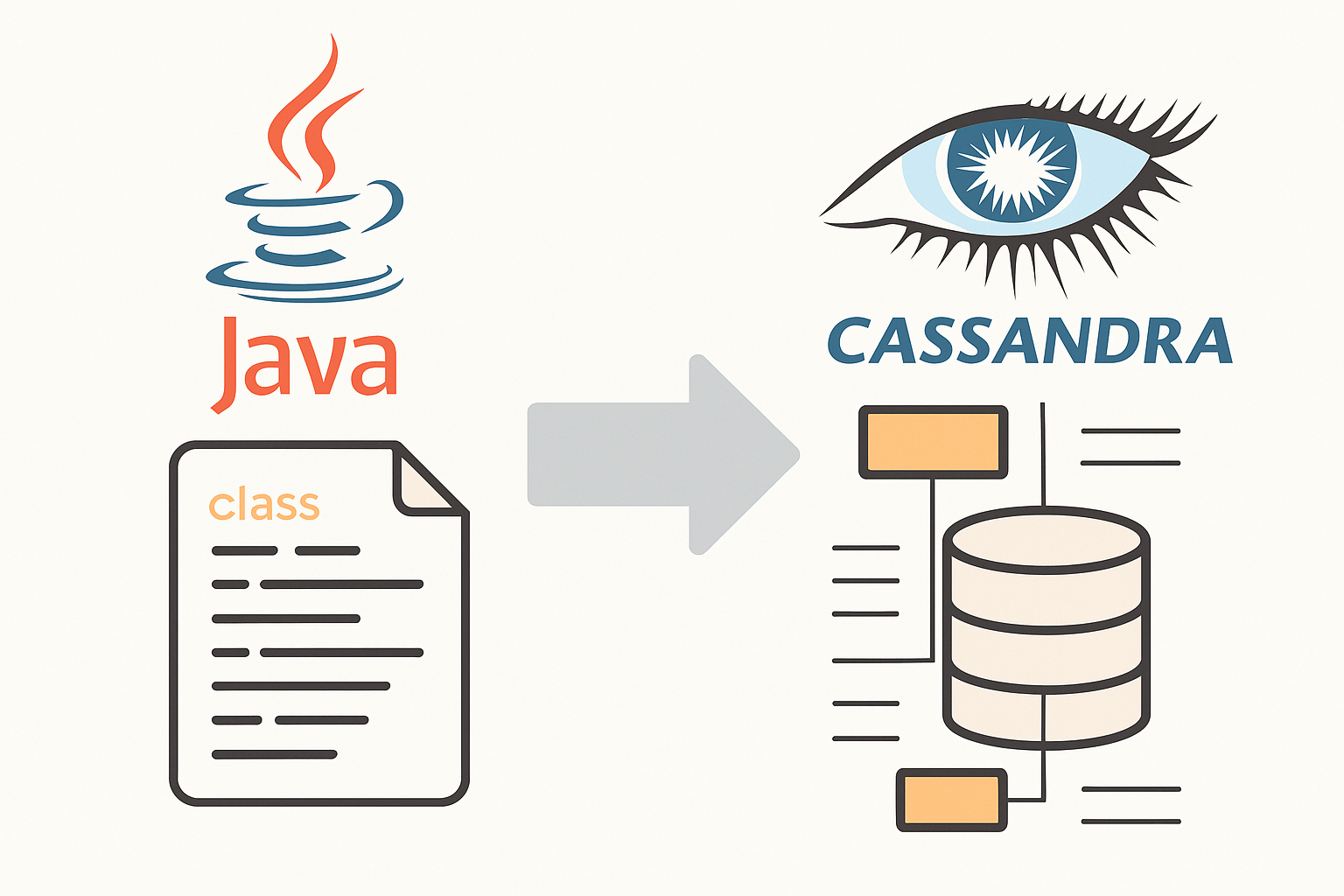If you’ve recently upgraded your Windows operating system, you may have noticed a folder named Windows.old taking up a significant amount of space on your C: drive. Wondering if it’s safe to delete? Here’s a clear explanation.
💡 What Is the Windows.old Folder?
The Windows.old folder is automatically created when you:
- Upgrade to a newer version of Windows
- Reinstall Windows without formatting the drive
It contains a backup of your previous installation, including system files, installed programs, and personal data. This allows you to roll back to your previous Windows version if needed.
❗ Should You Delete Windows.old?
You can delete the Windows.old folder if:
- You’re not planning to revert to the previous version of Windows
- You’ve confirmed that your apps and files are working correctly after the upgrade
- You want to free up disk space (often 10–30 GB or more)
Once deleted, you cannot undo the Windows upgrade using built-in recovery options.
🧼 How to Safely Delete Windows.old
Method 1: Using Windows Storage Settings
- Go to Settings > System > Storage
- Click Temporary files
- Check the box for Previous Windows installation(s)
- Click Remove files
Method 2: Using Disk Cleanup
- Press
Win + S, search for Disk Cleanup, and run it as Administrator - Select your system drive (usually C:)
- Click Clean up system files
- Select Previous Windows installation(s) and click OK
⚠️ You cannot manually delete
Windows.oldusing File Explorer due to permission restrictions.
✅ Final Thoughts
If you’re satisfied with your current Windows version and want to reclaim some space, deleting the Windows.old folder is safe and effective. Just remember, it’s a one-way street — no going back once it’s gone!