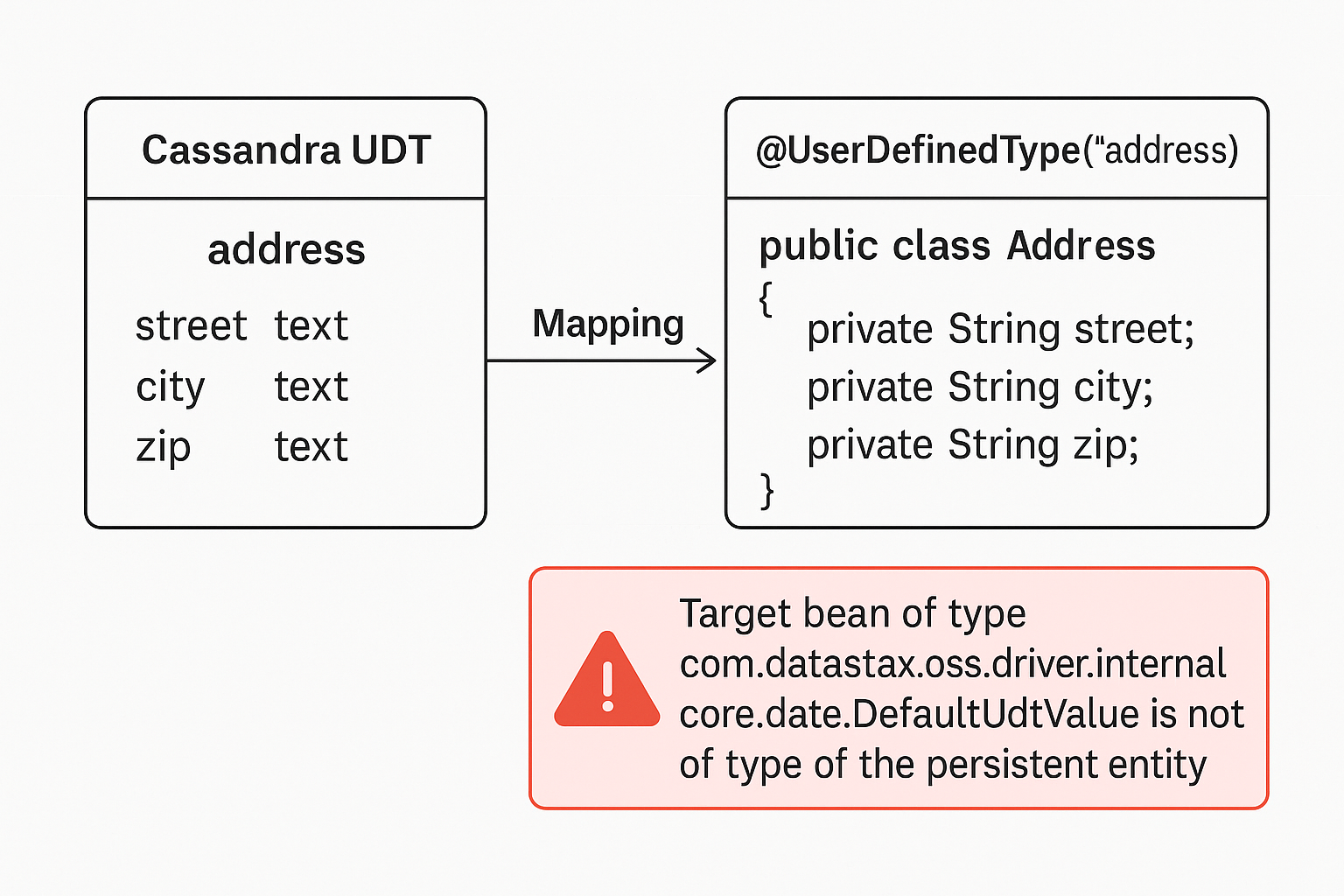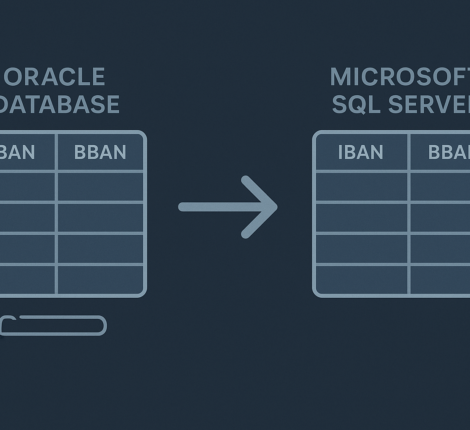Backing up critical system files, configurations, and application data is essential for any production-grade Linux server. In this article, we walk you through building a powerful yet flexible backup script using Bash — ideal for developers, sysadmins, and DevOps engineers who want control over their backup logic without relying on external tools.
🔄 Why Use a Custom Backup Script?
While tools like rsnapshot, Bacula, or Duplicity are robust and mature, a custom script allows:
- Complete control over what gets backed up
- Seamless integration into existing workflows (e.g., GitLab, cron)
- Minimal dependencies
- Lightweight and portable logic
📦 Key Features of the Script
This Bash script:
- Creates daily full or incremental backups
- Automatically includes the latest GitLab backup archive
- Backs up vital directories like
/var/www,/etc, and more - Uploads the final compressed archive to a remote FTP server
- Cleans up temporary files only after a successful upload
Let’s explore it step by step.
🔧 1. Initial Setup & Parameters
We begin by defining whether the backup is full or incremental, based on the input argument:
#!/bin/bash -x
INCREMENTAL=$1
This allows calling the script as either:
./backup.sh # full backup
./backup.sh Y # incremental backup
📂 2. Trigger GitLab Backup (If Installed)
If your server hosts a GitLab instance, triggering its backup ensures Git repositories and metadata are saved:
gitlab-backup create
This assumes GitLab is installed via Omnibus and accessible via PATH.
🔍 3. Locate the Latest GitLab Backup
Once the GitLab backup completes, the script captures the most recent .tar file from the /backup directory:
LATEST_BACKUP=$(ls -t /backup/*.tar 2>/dev/null | head -n1)
if [ ! -f "$LATEST_BACKUP" ]; then
echo "Error: No GitLab backup found."
exit 1
fi
This ensures that the latest GitLab archive is included in the final backup, and errors are caught early.
📁 4. Define What to Back Up
Here we define a comprehensive list of directories and files to include in the backup archive. This includes configuration files, website data, system settings, and the latest GitLab backup:
FILESTOBACKUP="/var/www* /etc/host* /etc/dhcp* /etc/sysconfig/network* $LATEST_BACKUP /usr/local/src* /etc/firewalld* /etc/group* /etc/shadow* /etc/gshadow* /etc/postfix* /etc/passwd* /etc/openldap* /etc/crontab*"
Using shell wildcards (*) ensures flexibility across file variations (e.g., passwd- backups).
🧠 5. Define Output Filename & Target Location
The backup archive filename includes the hostname and date to ensure uniqueness:
BACKUPLOC="$(ip addr | grep inet | grep 192.168 | awk '{print $2}' | cut -f1 -d"/")_$(hostname)"
BACKUPOUTPUT="/backup/$(hostname)-$(date +%Y%m%d)-full.tgz"
This dynamic naming is especially helpful when managing backups from multiple servers.
📜 6. Include OS and Package Version Info
Before creating the archive, it’s a good idea to capture OS and package versions — helpful for post-disaster recovery:
cat /etc/*release > /backup/vers.info
rpm -qa >> /backup/vers.info
📦 7. Create the Backup Archive
Depending on the INCREMENTAL flag, the script uses tar to compress:
- Full backups: all defined files + GitLab backup + version info + modified files in
/repos-old - Incremental backups: only recently modified files
if [ ! -z "$INCREMENTAL" ] && [ "$INCREMENTAL" == "Y" ]; then
tar czvf "$BACKUPOUTPUT" $(find $FILESTOBACKUP -mtime -1)
else
tar czvf "$BACKUPOUTPUT" /backup/vers.info $FILESTOBACKUP $(find /repos-old -mtime -1)
fi
☁️ 8. Upload Backup to Remote Server
To ensure offsite safety, the script uploads the .tgz archive to a remote FTP server:
/usr/bin/ncftpput -u"$BACKUPUSER" -p"$BACKUPPASS" -m "$BACKUPHOST" "/NetBackup/$BACKUPLOC" "$BACKUPOUTPUT"
-mensures the destination directory is created if it doesn’t exist.
🧹 9. Cleanup on Success
To avoid cluttering the local disk, the script removes the archive and version info only if the upload was successful:
if [ $? -eq 0 ]; then
rm -f "$BACKUPOUTPUT" /backup/vers.info
fi
This avoids data loss in case of network or authentication issues during upload.
🧪 Example Cron Job
You can schedule this script via cron to run daily:
0 2 * * * /path/to/backup.sh >> /var/log/backup.log 2>&1
Or use systemd timers for more flexibility.
🔒 Security Tip
Never hardcode credentials in scripts that are shared or versioned. Use:
- Environment variables
.netrcfiles (for FTP/SFTP)- External secrets managers (Vault, AWS Secrets Manager)
🧠 Final Thoughts
This Bash script is a great starting point for:
- Backing up key Linux system files
- Including GitLab archives
- Automating uploads to offsite locations
It’s a practical DevOps solution that can be tailored for any environment — from startups to enterprise systems.