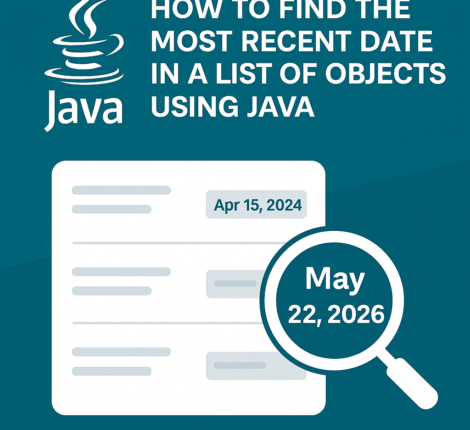If you are developing a media or streaming app with Android Auto support, you might encounter a strange glitch: the final stream in your list appears without its icon while all other streams show correctly. This issue can frustrate both developers and users. In this article, we’ll explore why it happens and how you can solve it — based on Android Auto’s metadata system and Media3 best practices.
Understanding How Android Auto Renders Media Items
Android Auto relies on your app’s MediaSession or MediaLibrarySession to populate lists of MediaItems. Each MediaItem contains a MediaMetadata object describing its title, artist, and artwork (album art or stream icon). When Android Auto reads this metadata, it renders the media list in the car’s interface.
If any MediaItem lacks required metadata — especially artwork or title — Android Auto may display it as a blank icon or omit the artwork entirely.
Common Reasons Why the Last Icon Is Missing
- Null or Incorrect Artwork URI
The most common cause is a missing or invalid URI in the last item’s metadata. If the URL is empty, null, or unreachable, Android Auto cannot fetch the image. - Deferred or Failed Loading
If you’re loading images from the network, slow requests or timeouts can prevent Android Auto from rendering the last item before the UI completes its draw cycle. - Unequal Metadata Across Items
MixingMediaItem.Builder().setMediaMetadata(...)with incomplete data can produce inconsistent rendering. Even if the title is set, missing artwork fields may break the UI for the last item. - Caching and Memory Constraints
Android Auto sometimes caches artwork to conserve memory. If your icons are very large or in unsupported formats (e.g., CMYK JPEGs), the last item may fail to render. - List Update Bugs
Updating the player’s playlist without callingnotifyChildrenChanged()in yourMediaLibrarySessioncan leave the UI desynchronized. The result is an empty icon slot for the final item.
How to Fix the Missing Icon Issue
1. Validate All Artwork URIs
Double-check that every stream’s artwork URI is non-null, reachable, and served over HTTPS. Test the last item’s URL separately.
2. Use MediaMetadata Consistently
Create a helper function to build MediaItems with identical metadata fields:
fun buildStreamItem(id: String, title: String, artworkUri: Uri): MediaItem {
val metadata = MediaMetadata.Builder()
.setTitle(title)
.setArtworkUri(artworkUri)
.build()
return MediaItem.Builder()
.setMediaId(id)
.setMediaMetadata(metadata)
.build()
}
This ensures each stream item has a consistent format.
3. Resize Images Beforehand
Use server-side or app-side resizing to ensure artwork files are under 512×512 px and in a supported format (PNG or JPEG). This reduces load time and prevents caching failures.
4. Trigger UI Updates Explicitly
If you’re using a MediaLibrarySession, call:
mediaLibrarySession.notifyChildrenChanged(parentId)
after you modify your stream list, so Android Auto redraws the icons correctly.
5. Test on Real Devices
Simulate poor networks and multiple Android Auto head units. Sometimes an icon that loads fine on one device fails on another because of bandwidth or memory differences.
Best Practices for Reliable Android Auto Artwork
- Pre-fetch and cache icons locally before exposing them to the car interface.
- Use HTTPS URIs for images — HTTP artwork can be blocked by security policies.
- Include fallbacks (default artwork) for cases where your stream’s image fails.
- Keep metadata updated dynamically, but don’t rebuild the entire playlist on every song change — instead, update only the currently playing
MediaItem.
Conclusion
Missing artwork for the last stream in an Android Auto list is almost always a metadata or resource issue, not a bug in Android Auto itself. By verifying URIs, using consistent metadata, resizing images, and explicitly notifying UI changes, developers can ensure their streaming apps display all icons correctly — providing a polished and seamless user experience.