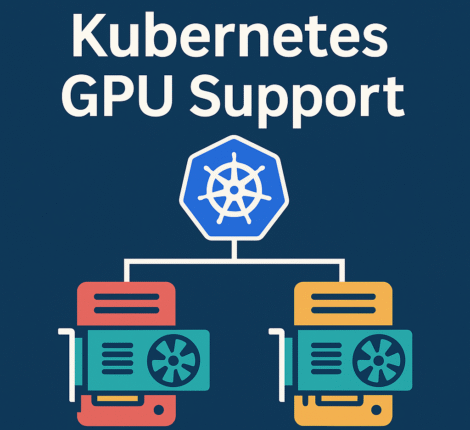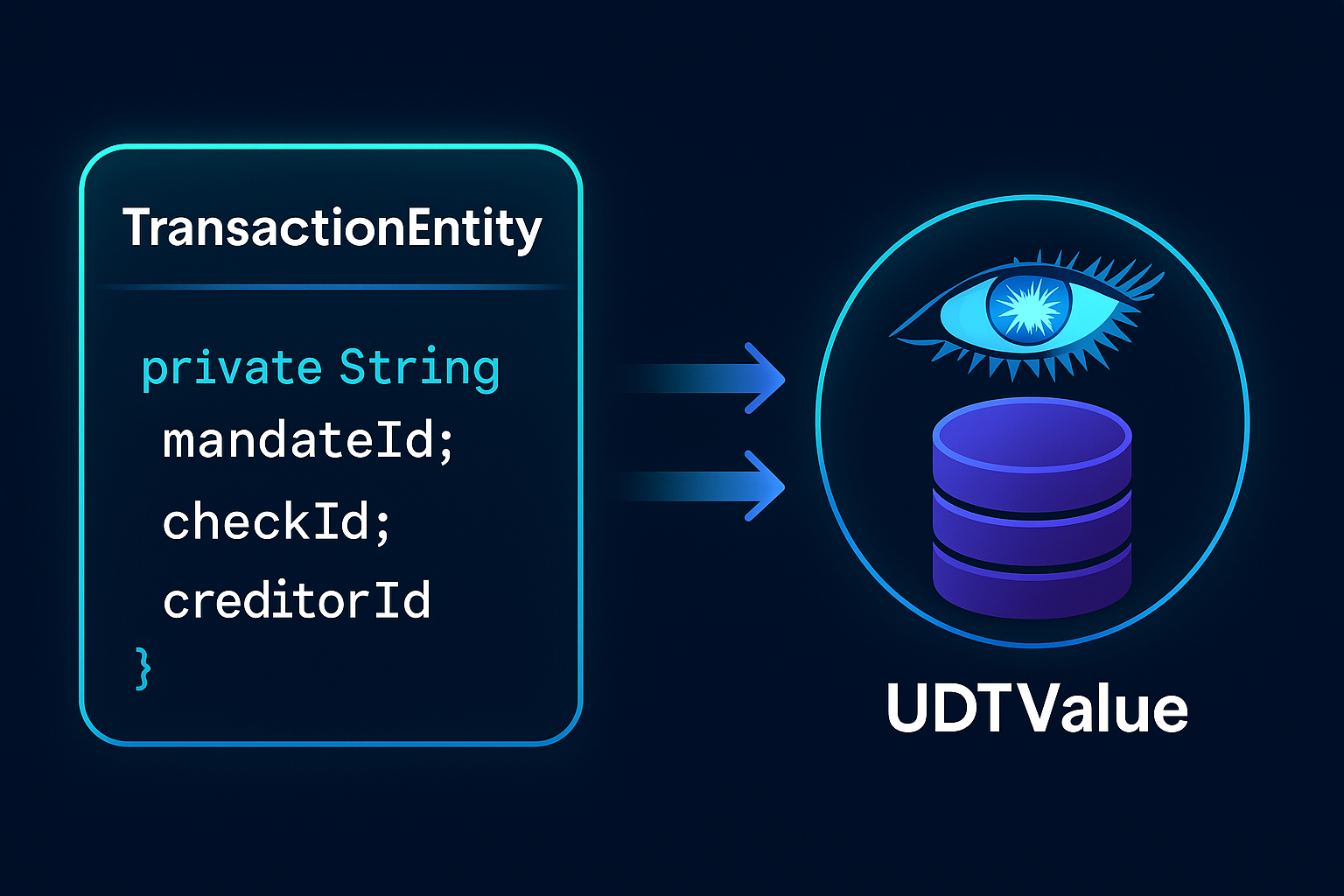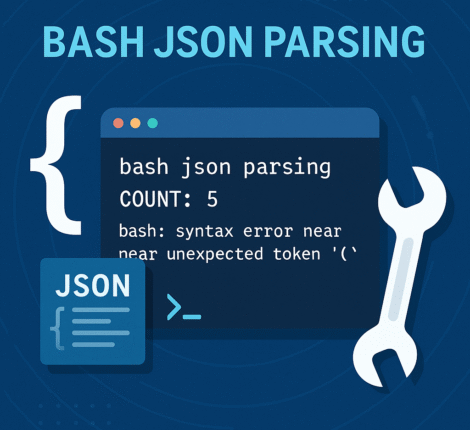When integrating an LDAP directory with a Windows IIS server, secure communication over SSL/TLS is essential. If your LDAP server uses a self-signed certificate for LDAPS (port 636), you’ll need to export that certificate and install it on your IIS server so that the connection is trusted. In this article, we’ll walk through each step to help you do just that.
Why You Need to Export the LDAP SSL Certificate
By default, a Windows IIS server will not trust a self-signed certificate generated on another system (for example, an LDAP server running on Linux). Without importing the certificate, any secure LDAP (LDAPS) connection from IIS or a .NET application may fail with SSL or trust-related errors.
Exporting and importing the certificate ensures that:
- The IIS server recognizes and trusts the LDAP SSL certificate.
- All LDAPS connections on port 636 are encrypted and verified.
- Your web applications can securely authenticate users via LDAP.
Step 1: Locate the SSL Certificate on the LDAP Server
The first step is to find your existing self-signed certificate and its private key. Depending on your LDAP implementation (389-DS, OpenLDAP, etc.), the files are usually stored in directories such as:
/etc/dirsrv/slapd-instance-name/
/etc/openldap/certs/
Look for:
- certificate.crt — the public certificate
- private.key — the corresponding private key
If you don’t already have a certificate, you can generate one using OpenSSL:
openssl req -new -x509 -days 365 -nodes \
-out certificate.crt -keyout private.key \
-subj "/C=US/ST=NewYork/L=NYC/O=ExampleOrg/OU=IT/CN=ldap.example.com"
Step 2: Create a PKCS#12 (.PFX) File
IIS expects certificates to be in PKCS#12 (.pfx) format, which includes both the certificate and the private key. On your LDAP server, use OpenSSL to export your certificate and key:
openssl pkcs12 -export \
-out ldap_certificate.pfx \
-inkey private.key \
-in certificate.crt
You’ll be prompted to set a password — this protects the file and will be required during import on the IIS server.
Step 3: Transfer the Certificate to the IIS Server
Copy the .pfx file to your IIS machine using a secure method such as SFTP, SCP, or a trusted network share.
⚠️ Never send certificates containing private keys via email or insecure channels.
Step 4: Import the Certificate into IIS
Once the file is on your IIS server:
- Open Internet Information Services (IIS) Manager.
- Click the server name in the left panel.
- Double-click Server Certificates in the middle panel.
- In the Actions pane, click Import.
- Select the
.pfxfile, enter the password you created, and click OK.
Your LDAP SSL certificate is now installed on IIS.
Step 5: Bind the Certificate to an HTTPS Site
- In IIS Manager, select your website.
- In the Actions panel, click Bindings.
- Click Add → choose https as the type.
- Select the newly imported certificate from the dropdown.
- Click OK, then restart the site.
Your website is now ready to use the secure certificate for HTTPS or for connecting securely to your LDAP server.
Step 6: Configure IIS or Your Application to Use LDAPS
Finally, make sure your IIS-hosted applications or authentication modules use:
ldaps://yourldapserver.example.com:636
This ensures the communication channel uses SSL encryption validated by the imported certificate.
Troubleshooting Tips
- Trust issues: If IIS still reports that the LDAP certificate is untrusted, verify that the certificate’s Common Name (CN) matches the LDAP server hostname.
- Expired certificate: Recreate the self-signed certificate with a new validity period and repeat the import process.
- Firewall rules: Ensure port 636 (LDAPS) is open between the IIS and LDAP servers.
Final Thoughts
Using a self-signed certificate for LDAP over SSL is a quick and secure way to encrypt communications between servers, especially in internal networks. Exporting the certificate from the LDAP server and importing it into IIS ensures that your Windows applications can authenticate users safely without SSL trust errors.
By following the steps above — from exporting to importing and binding — you’ll have a secure, SSL-enabled connection between your LDAP and IIS servers.