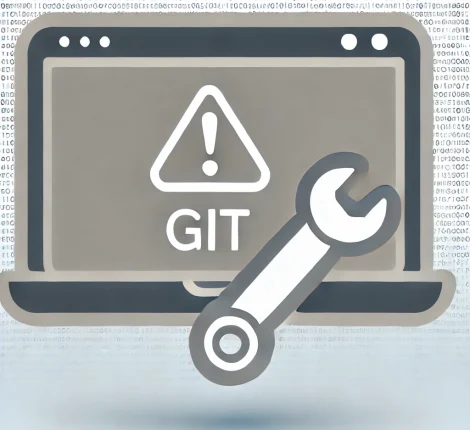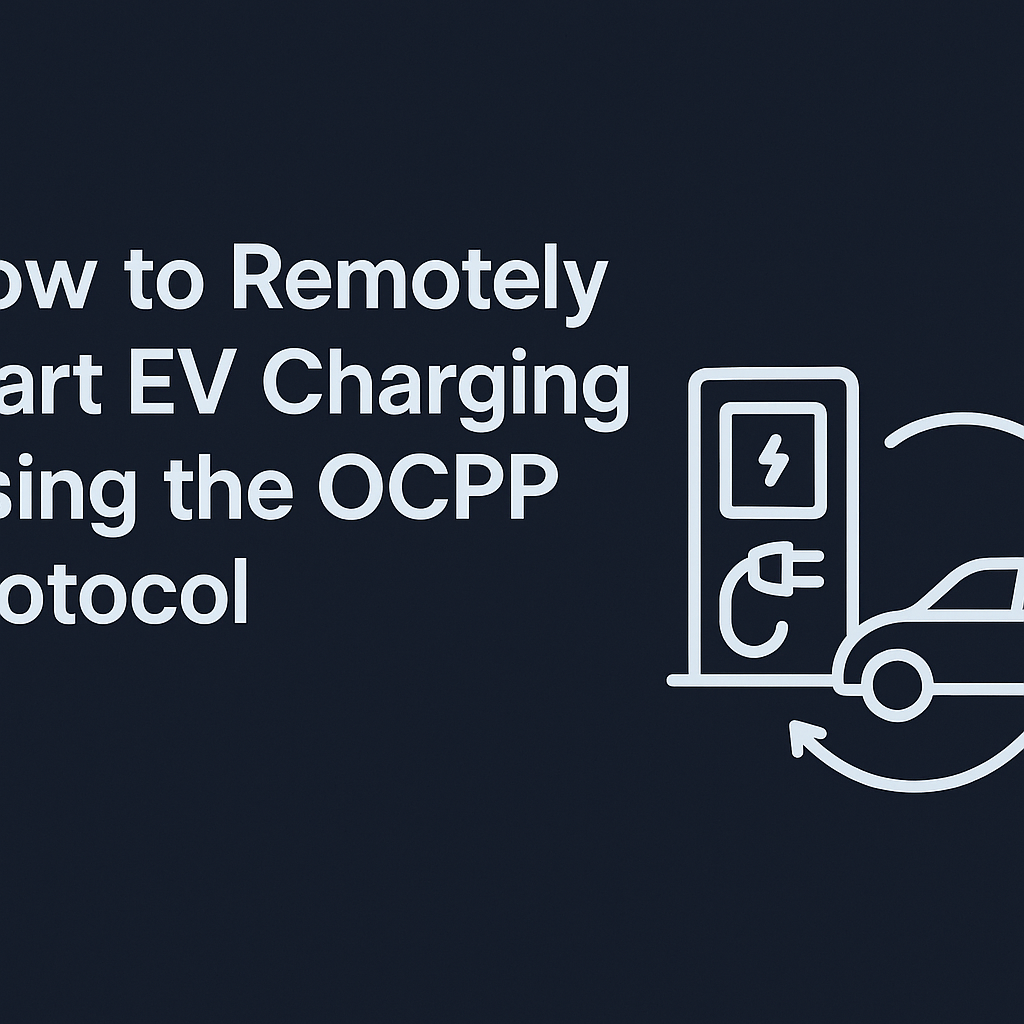NGINX as a Service for Azure (NGINXaaS) is a managed solution that brings the power of NGINX directly into the Microsoft Azure ecosystem. Whether you need to optimize traffic routing, secure access to on-premise systems, or scale cloud applications efficiently, Azure’s NGINXaaS makes it possible with minimal management overhead.
In this guide, you’ll learn how to configure Azure NGINXaaS as a reverse proxy to route incoming requests to one of your local or internal servers.
What Is NGINX as a Service for Azure?
NGINXaaS for Azure is a fully managed offering built on NGINX Plus, the enterprise edition of NGINX. It provides all the capabilities of an advanced application delivery controller — including load balancing, caching, and reverse proxy — without requiring you to maintain the underlying infrastructure.
NGINXaaS integrates seamlessly with Azure tools such as:
- Microsoft Entra (Azure AD) for identity and access management
- Azure Key Vault for SSL/TLS certificate storage
- Azure Monitor for performance and availability insights
This makes it ideal for hybrid or multi-cloud setups where some services run locally while others reside in the cloud.
Step 1: Create and Connect to an Azure Virtual Machine
Before configuring your reverse proxy, you’ll need a Linux-based virtual machine in Azure.
- Create a VM from the Azure Portal using Ubuntu or Debian.
- Open port 80 and 443 in the Network Security Group (NSG) to allow HTTP and HTTPS traffic.
- Connect to the VM via SSH:
ssh youruser@your_vm_ipOr, if you’re using key-based authentication:
ssh -i /path/to/your/key.pem youruser@your_vm_ip
When prompted, confirm the host fingerprint and log in to the server.
Step 2: Install NGINX
Once connected to your Azure VM, install NGINX with:
sudo apt update -y
sudo apt install nginx -y
Verify the service is running:
sudo systemctl status nginx
If NGINX is active, you can visit your public VM IP (for example, http://20.xxx.xxx.xxx) to confirm the default welcome page is displayed.
Step 3: Set Up Your Local Upstream Application
The “upstream” server is the local or internal application that NGINX will proxy requests to.
This could be:
- A web server running on your local network (via VPN or private IP)
- An application container listening on a port such as 8080
- A private API or microservice
Ensure your application is reachable from the NGINX host. For example:
curl http://localhost:8080
If it responds, you’re ready to configure NGINX.
Step 4: Configure NGINX as a Reverse Proxy
Open the default NGINX configuration file:
sudo nano /etc/nginx/sites-available/default
Inside the server block, locate the location / section and modify it like this:
location / {
proxy_pass http://localhost:8080;
proxy_set_header Host $host;
proxy_set_header X-Real-IP $remote_addr;
proxy_set_header X-Forwarded-For $proxy_add_x_forwarded_for;
proxy_set_header X-Forwarded-Proto $scheme;
}
Then test and reload NGINX:
sudo nginx -t
sudo systemctl reload nginx
Now all traffic to your Azure VM (port 80) will be forwarded to your local server at port 8080.
Step 5: Secure and Optimize Your Proxy
To enhance security and performance, add the following headers and options inside the same location block:
add_header X-Frame-Options "SAMEORIGIN";
add_header X-XSS-Protection "1; mode=block";
add_header Strict-Transport-Security "max-age=31536000; includeSubDomains; preload";
add_header Referrer-Policy "no-referrer-when-downgrade";
proxy_buffering off;
To enable HTTPS, upload your SSL/TLS certificates to Azure Key Vault and configure NGINXaaS to use them.
Step 6: NGINXaaS Configuration Limits and Best Practices
When deploying NGINXaaS in Azure, note that some configuration directives are restricted for security and compatibility reasons. For example, proxy_bind, debug_points, and ssl_engine are not supported.
Only use the allowed directories for your configuration (/etc/nginx, /var/www, /opt, /srv, and /tmp). Attempts to access other paths may result in 5xx errors.
NGINXaaS allows you to upload your configuration through the Azure Portal, CLI, or ARM templates. For production workloads, consider version-controlling your config and deploying it via Terraform or CI/CD pipelines.
Step 7: Validate and Monitor Your Setup
Once your reverse proxy is up and running:
- Test your endpoint in the browser or using
curl:curl -I http://your-nginx-fqdn - Confirm that the response headers indicate the NGINX proxy.
- Use Azure Monitor to track uptime, response time, and errors.
Why Use Azure NGINXaaS for Reverse Proxying?
- Simplified Management – You don’t need to maintain the NGINX instance manually.
- Scalability – Easily scale up as your application traffic grows.
- Security Integration – Works seamlessly with Azure security services.
- Hybrid Flexibility – Ideal for bridging on-premise and cloud systems.
Conclusion
By configuring Azure NGINXaaS as a reverse proxy, you gain a reliable and efficient bridge between your cloud and on-premise infrastructure. The setup process is straightforward — from creating the Azure VM and installing NGINX to defining a simple proxy_pass directive.
Whether you’re managing APIs, web applications, or IoT services, Azure’s NGINXaaS provides a flexible, secure, and scalable way to route traffic exactly where you need it.