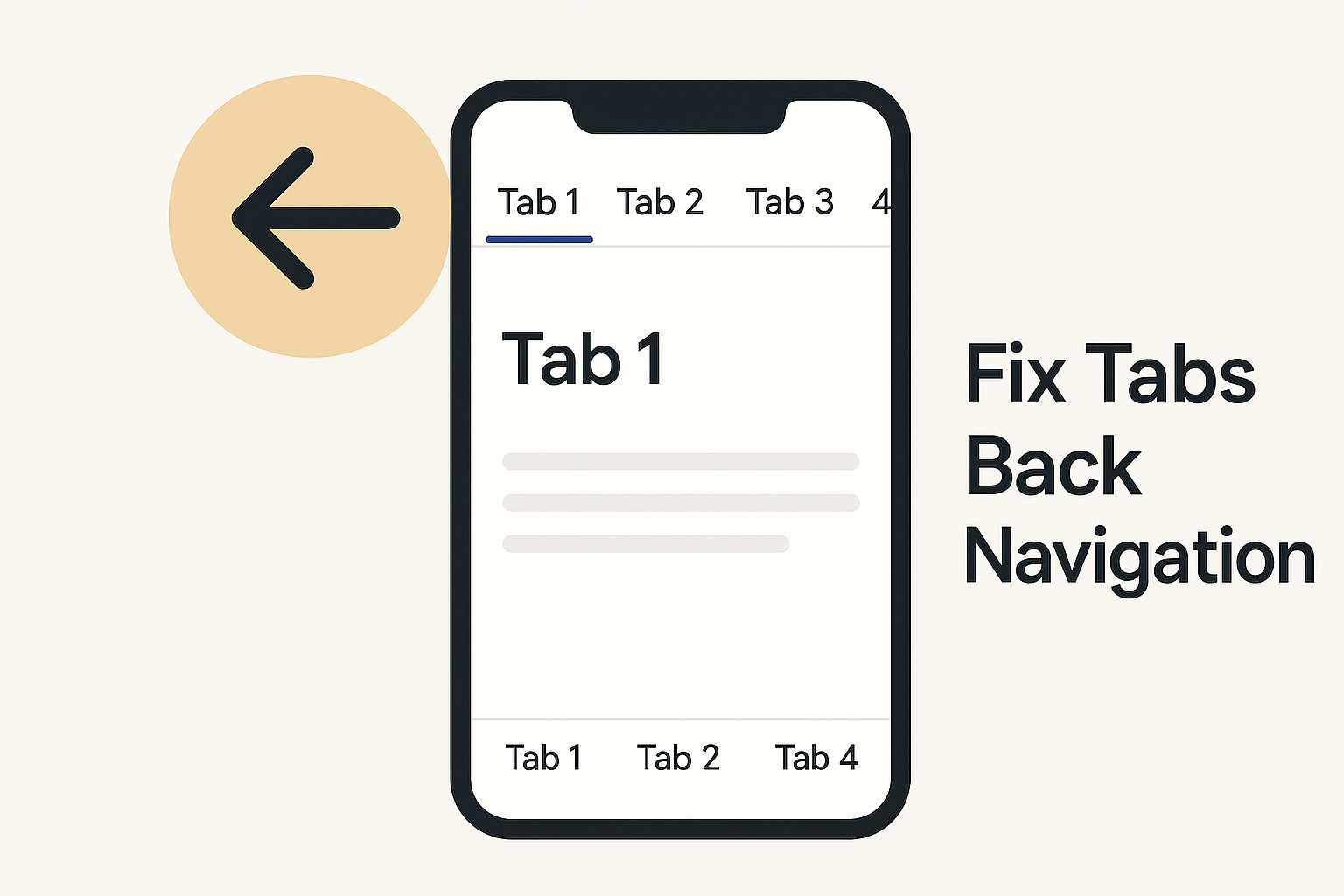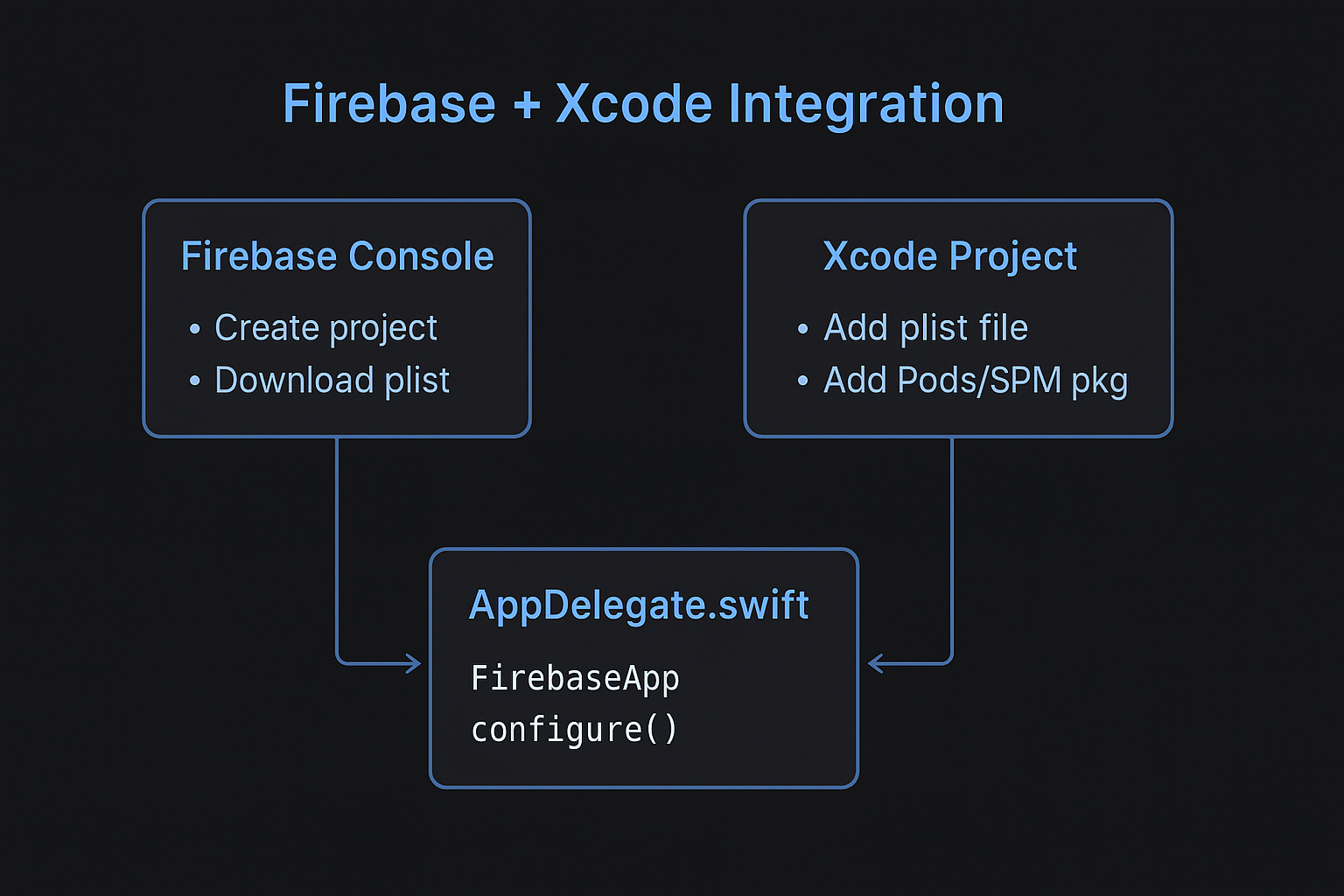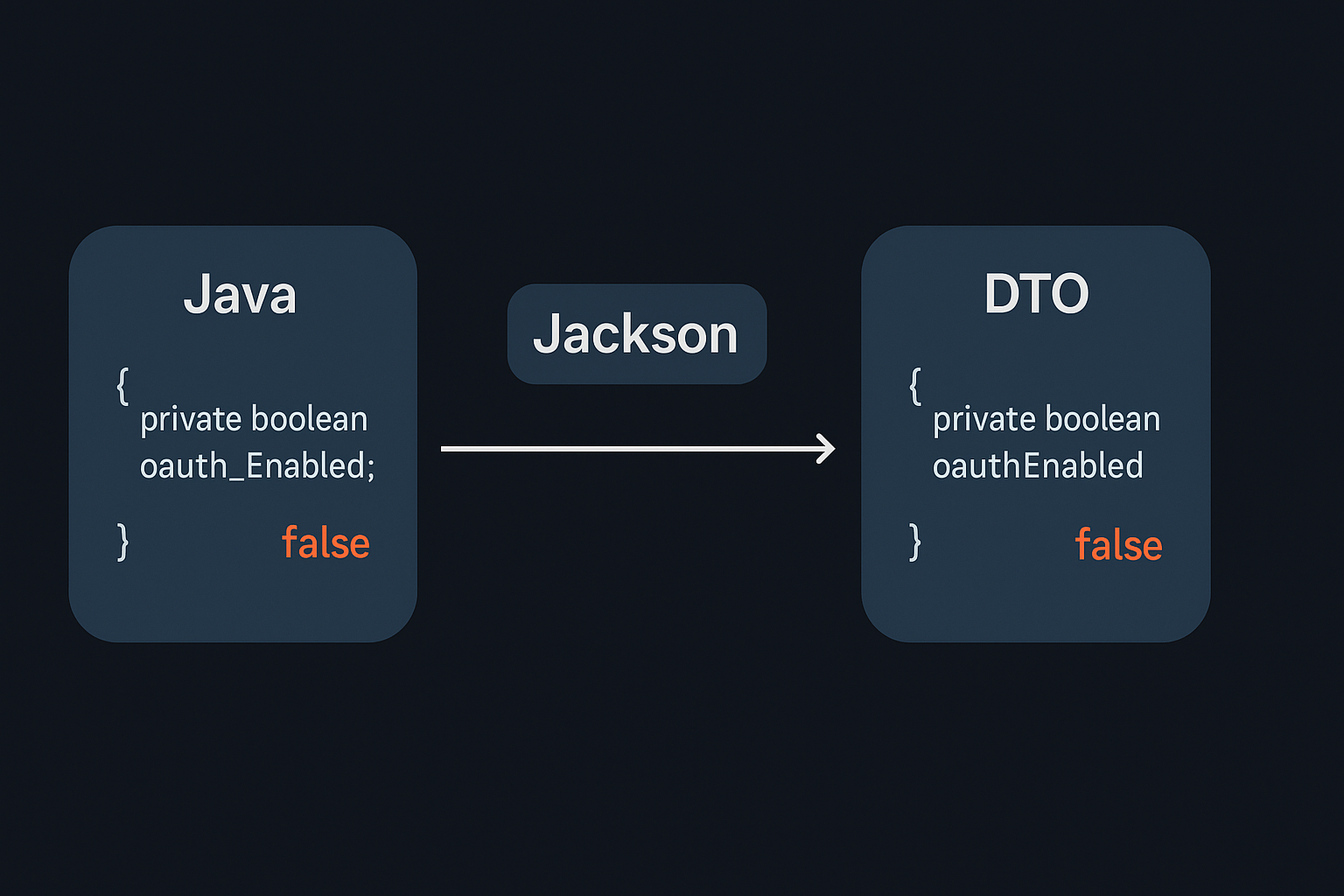You’re working on a form and everything seems in place—until you notice a frustrating bug: an input field is initially empty when the page loads, but suddenly shows its value only after you refresh the page. If you’ve encountered this issue, you’re not alone.
This article explains the most common causes of this behavior and offers practical solutions for each, whether you’re working with JavaScript, server-rendered HTML, or WordPress-based sites.
1. Browser Autofill Interference
Most modern browsers implement autofill features to help users quickly fill in repetitive information such as names or email addresses. However, autofill can create confusing situations, particularly when:
- JavaScript tries to read the input value immediately on load.
- The form’s
autocompletebehavior isn’t clearly defined.
🔧 Fix: Disable Autofill
To prevent the browser from modifying the field behind the scenes, explicitly disable autofill:
<input type="text" name="email" autocomplete="off">
2. JavaScript Sets the Value After Page Load
Sometimes the input field is empty initially because a script populates it asynchronously after the page has rendered. If the script is delayed due to:
- External data loading
window.onloadorDOMContentLoadedtiming- Deferred JavaScript
…then the field may only appear populated after the user reloads the page.
🔧 Fix: Set Default Value with JavaScript
Make sure your JavaScript initializes the input early and predictably:
window.addEventListener("DOMContentLoaded", () => {
document.getElementById("myInput").value = "Default value";
});
3. localStorage or sessionStorage Used
If you’re saving the input value in localStorage or sessionStorage, it’s possible that the data is only being written after user interaction and then read on page reload.
🔧 Fix: Check Storage Logic
Ensure that your input reads the stored value when the page loads:
window.addEventListener("DOMContentLoaded", () => {
const saved = localStorage.getItem("myInputValue");
if (saved) {
document.getElementById("myInput").value = saved;
}
});
4. Server-Side Rendering (SSR) Delays
If your application is built using server-side rendering (like with Next.js or PHP-rendered pages in WordPress), the value may be set on the server, but not immediately visible in the frontend JavaScript until after hydration.
🔧 Fix: Prepopulate Inputs in HTML
Make sure the HTML returned by the server includes the value attribute:
<input type="text" name="username" value="<?php echo esc_attr($username); ?>">
5. Input Value Set in HTML but Overwritten
An input may have a value attribute in the HTML, but it could be overridden to "" by frontend scripts. Alternatively, CSS transitions or conditional rendering (like *ngIf in Angular) may recreate the input, stripping its state.
🔧 Fix: Use Consistent Rendering
Avoid conditionally rendering inputs or ensure values are explicitly preserved:
<input *ngIf="showInput" [value]="defaultValue" />
6. Cached Values in Forms
Browsers sometimes cache form inputs and re-insert them on refresh, which can be misleading during development. This is often mistaken for app logic when it’s just browser behavior.
🔧 Fix: Disable Caching or Clear It
You can try disabling form caching with HTTP headers or by using autocomplete="off" and clearing form data before reload.
Debug Checklist
✅ Use browser dev tools to inspect the element and its value property
✅ Check for localStorage/sessionStorage interactions
✅ Look for value attributes in server-rendered HTML
✅ Temporarily disable all JavaScript to isolate browser autofill behavior
✅ Log input values on page load using:
console.log(document.getElementById("myInput").value);
Conclusion
An input field appearing empty until refresh can be caused by anything from browser autofill to JavaScript timing to SSR quirks. The key is to isolate whether the value is missing due to your app’s logic or browser behavior, then apply the right fix.
By following the steps above, you can ensure your input fields behave consistently—and your users aren’t left wondering what went wrong.